Google is a multinational technology company that specializes in internet-related services and products, including search, cloud computing, software, and hardware. Google Drive is a file storage and synchronization service developed by Google. It allows users to store files in the cloud, share files, and edit documents, spreadsheets, and presentations with collaborators.
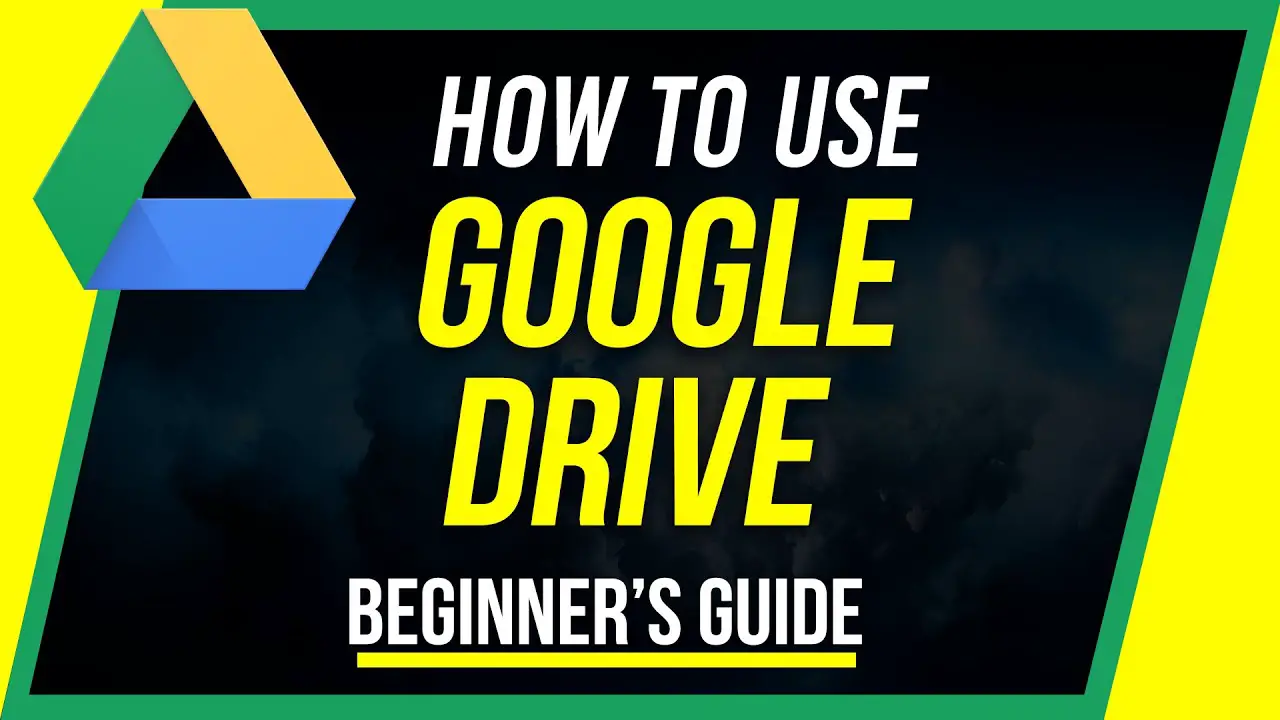
You can use Google Drive to store and access your files, including documents, images, audio and video files, and other types of media, from any device with an internet connection. You can also use Google Drive to share files with other people and collaborate on projects in real-time.
To give access to Google Drive, you can share a file or folder with other people. To do this, follow these steps:
- Open Google Drive and navigate to the file or folder you want to share.
- Right-click on the file or folder and select “Share.”
- In the “Share with others” box that appears, enter the email addresses of the people you want to share the file with.
- Choose the permission level you want to give each person. You can choose to give them the ability to view, comment on, or edit the file.
- Click “Send.” The people you shared the file with will receive an email notification with a link to the file.
You can also use Google Drive to share a file or folder with a public audience. To do this, follow these steps:
- Open Google Drive and navigate to the file or folder you want to share.
- Right-click on the file or folder and select “Share.”
- Click on the “Advanced” link at the bottom of the “Share with others” box.
- In the “Who has access” section, click on the drop-down menu next to “Private – Only people explicitly granted access can access” and select “On – Public on the web.”
- Click “Save.” The file or folder will now be publicly accessible, and you can share the link with anyone you want to have access.
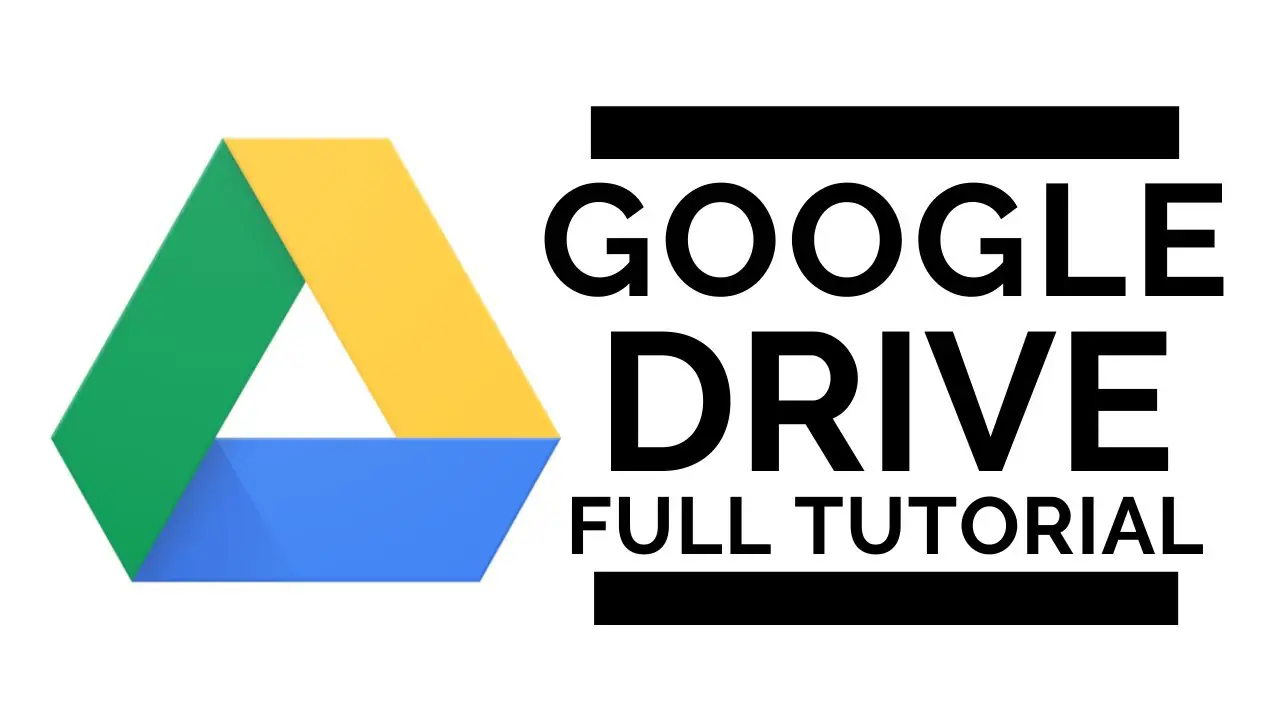
There are two ways to give access to Google Drive:
- Share a file or folder with specific people:
- Go to the file or folder you want to share.
- Click Share.
- Enter the email addresses of the people you want to share with.
- Choose the level of access you want to give them: Viewer, Commenter, or Editor.
- Click Send.
- Make a file or folder public:
- Go to the file or folder you want to share.
- Click Share.
- Under General access, click Change.
- Select On – public on the web.
- Click Save.
To give access to Google Drive on your phone, follow these steps:
- Open the Google Drive app.
- Find the file or folder you want to share.
- Tap More.
- Tap Manage access.
- Under General access, tap Change.
- Choose who can access the file.
Here are the different levels of access you can give to people:
- Viewer: Can view the file or folder, but cannot edit it.
- Commenter: Can view the file or folder and add comments, but cannot edit it.
- Editor: Can view, edit, and share the file or folder.
You can also choose to add an expiration date to the sharing link. This will prevent people from accessing the file or folder after the specified date.
